This site is from a past semester! The current version will be here when the new semester starts.
Week 11 [Fri, Oct 22nd] - Project
tP: v2.0
- Update user docs
- Add sequence diagrams to the developer guide recommended: before Wednesday
- Deliver v2.0 midnight before the tutorial
- Review others' DG during the tutorial counted for participation
tP: v2.0
Guidance for the item(s) below:
This week, you get a chance to fix your tP bugs (in the project, as well as documentation) without any penalty. What's more, others will help you find those bugs (via tutorial activities and the PE Dry Run happening in this week).
To take advantage of the above, try to make your v2.0 (product, DG, and UG) as close to what you intend to submit as your final version (i.e., v2.1).
1 Update user docs
- Update the v2.0 user guide to match the current version of the product. Reason: testers will need to refer to the UG during the practical exam dry run.
- Clearly indicate which features are not implemented yet e.g. tag those features with a
Coming soon. - For those features already implemented, ensure their descriptions match the exact behavior of the product e.g. replace mockups with actual screenshots
- Clearly indicate which features are not implemented yet e.g. tag those features with a
2 Add sequence diagrams to the developer guide recommended: before Wednesday
- Add sequence diagrams to enhance your DG wherever they can be useful. Note that diagrams you add in this week will receive feedback while diagrams added later will not.
- Try to do this before Wednesday so that the added sequence diagrams can get peer feedback via the DG peer review that will happen during this week's tutorial.
3 Deliver v2.0 midnight before the tutorial
* As before, do a release on GitHub and upload the v2.0 jar file. Do this before the deadline as PE testers will start downloading jar files ahead of time.
* ==IMPORTANT: ensure your jar file was generated using Java 11 and can work on all major OS'es using JDK 11.==
- Wrap up the milestone on GitHub.
4 Review others' DG during the tutorial counted for participation
- To be done during the tutorial. Please don't do this task before the tutorial as others need time to update their DGs.
- Read all instructions before you start the activity.
- Find the team choices you have been allocated to review, as given in the panel below.
Decide which of the given team(s) to review:
- Open the DG link of the team allocated as 'First choice'.
- Confirm that the DG has significant updates, to the diagrams in particular. If it doesn't, you can try the DG of the 'Second choice' team, and failing that, 'Third choice' team.
- If neither one of the three has enough updates but collectively they have enough updates, you can also review all of them.
- Failing all above, you can pick any other team(s) to review.
- Try to give at least 4 comments in total.
- If the PR already has reviews, you can give your own input of the existing review comments too.
Go to the PR of the team(s) you have chosen to review.
Review the
Designand theImplementationsections w.r.t possible DG bugs (given further down); add your observations as comments.
- In the PR, add review comments (i.e., in the files changed tab) in the corresponding place of the code.
- In this case, choose the option rather than option.
- But if the 'files changed' tab is too laggy, you can add a normal comment instead in the conversation tab.
- In this case, enter each observation as a separate comment (reason: our bot will count the number of comments you have given to determine if you qualify for participation points)
- As you know, it is better to phrase your comments as question/doubts (e.g.,
Is this format correct? Should it be ... instead?) rather than directives (e.g.,Change this to ...).
Where possible, use screenshots from their DG in your comments, preferably with annotations. This is particularly useful when commenting on diagrams. An example given below:
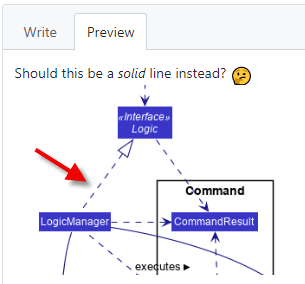
- The understanding you gain from this exercise can indirectly determine how well you do in your own project. Note that your comments will be reviewed by a tutor later.
- After the tutorial, if you are unsure about a concern raised by a reviewer, you can post in the forum to seek the opinion of the teaching team.